Image optimization speeds up your WordPress site by reducing file size and in this way, the bandwidth necessary for loading images. This decreases load time, providing a smoother user experience. Techniques include resizing the image dimensions, compressing files, and using WordPress plugins like Imagify. Also, tools like GIMP or Irfanview can efficiently resize and compress images. Add to this, browser caching that saves website files locally for quick loading. All these techniques combined guarantee fast, efficient site performance. Dive deeper to discover a wide array of image optimization tools and techniques that can further enhance your WordPress site's speed.
Key Takeaways
- Image optimization reduces file size, leading to quicker page load times and improved website performance.
- Optimized images consume less bandwidth, making the site more accessible for users with slower internet connections.
- Tools like Jetpack or GIMP can automate the optimization process, enhancing the efficiency of WordPress sites.
- Browser caching of optimized images further speeds up site loading by saving files locally for return visitors.
- WordPress plugins like Imagify and W3 Total Cache help in automating image optimization and caching, contributing to overall site speed.
Understanding Image Size Recommendations
How do you determine the most suitable image dimensions for your WordPress site? The answer isn't straightforward as there's no universal recommended image size. It depends on various factors and requirements unique to your website. However, a key rule of thumb is to reduce the image file size by 50% or more while preserving the image quality for optimal website performance.
To achieve proper optimization, you can check the file size and dimensions in the Media Library's Edit Image panel. Pay close attention to the balance between quality and size. Resize your images based on your site's content area width. This way, you're not compromising the quality, yet maintaining an efficient file size.
Different tools and plugins are available to help you in this optimization process. These tools range from online programs to advanced software, specifically designed for WordPress sites. They assist in reducing the image file size without causing significant loss in quality.
Free Software for Image Size Reduction
Diving into the world of free software, options like Microsoft Paint, GIMP, and various online tools stand ready to assist you in decreasing image sizes efficiently while retaining quality.
Microsoft Paint, a staple on Windows PCs, is an easy-to-use tool for resizing images. You can check the image's properties to confirm the size and dimensions, then use the 'resize' function to shrink the file size.
Mac users can use the Preview app, a similarly straightforward tool. Remember to check the file size before and after resizing to guarantee optimal reduction.
For those who prefer online tools, there are several choices. ezgif.com, picresize.com, and imageresizer.com are some of the best options for quickly reducing image size. These sites load your images, offer various resize options, and allow you to download the optimized image.
No matter which tool you choose, the goal remains the same: Optimize your images to load faster on your site. Reducing image size is just one aspect of optimization, but it's an essential one. The balance between image quality and file size is crucial to maintaining a fast, efficient site.
Image Optimization With Jetpack Mobile App
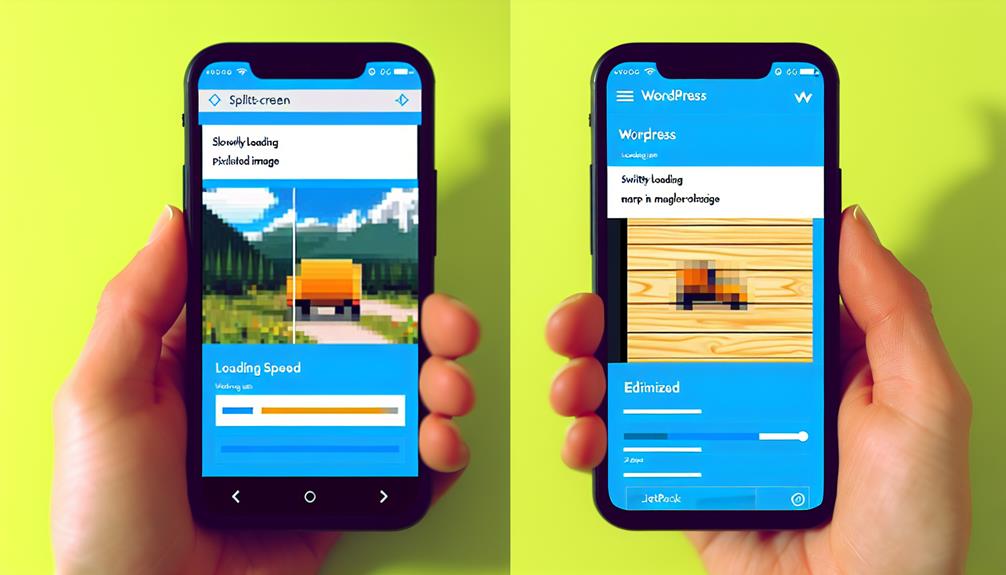
In the realm of mobile applications for image enhancement, Jetpack distinguishes itself with its default optimization configurations, specifically crafted to boost website efficiency. The Jetpack Mobile App excels in effective image enhancement by automatically adjusting the Max Image Upload Size. This is a crucial feature as it enables you to resize your original image files, without compromising the quality of your photographs.
The default Max Image Upload Size specified by the Jetpack application is 2000 x 2000px. This dimension is perfect for most website images and guarantees that your site's loading speed isn't adversely affected by oversized files.
The 'Optimize Images' function of the Jetpack Mobile App is a vital element in upholding and enhancing your website efficiency. It's recommended to keep this option activated to guarantee effective image enhancement.
Whether you're using an iPhone or an Android gadget, you can effortlessly handle image configurations with the Jetpack application. The user-friendly layout and intuitive controls make this procedure simple and trouble-free.
GIMP Image Editor for Optimization
Looking to optimize your images without a premium software subscription? Consider GIMP, a free yet powerful alternative to Photoshop, which offers sophisticated features for image optimization. GIMP provides a powerful platform for image adjustment procedures such as resizing, cropping, and exporting, greatly enhancing your website performance.
To resize images, go to the Image tab in the toolbar and select 'Scale Image'. For a more detailed approach, adjust Subsampling to 4:2:0, diminishing image sizes without losing quality. When exporting images, choose .jpg format and specify the quality levels for optimized results.
Refer to the following table for a quick guide:
| GIMP Function | Purpose |
|---|---|
| Resize Images | Adjusts dimensions of the image |
| Adjust Subsampling | Reduces image size without compromising quality |
| Export as .jpg | Allows specification of quality levels |
The Role of Other Image Editing Software

Your toolkit for image optimization needn't be limited to GIMP; several other software options like Photoshop, Paint Shop Pro, and ImageOptim offer powerful resizing and compression features to enhance website performance. Beyond these, Irfanview, Photofiltre, and FastStone are capable of efficiently resizing and compressing images. Even web-based services like Photopea, Pixlr, and Squoosh offer handy tools for image optimization, providing added convenience.
Consider the following key features of these image editing software:
- *Photoshop*: Known for its robust editing capabilities, it also provides image compression features without compromising the quality.
- *Paint Shop Pro*: Besides its user-friendly interface, it supports batch processing for quick resizing and compression.
- *ImageOptim*: This software excels in lossless image compression, significantly reducing file size.
- *Irfanview*: A lightweight and versatile tool, it offers efficient batch processing for resizing and compression.
You can also explore FastStone, Photofiltre, and web-based platforms like Photopea, Pixlr, and Squoosh.
Speeding up Images With Plugin-Enabled Sites
Leveraging plugins like Jetpack's Site Accelerator can significantly enhance image load times on your WordPress site, optimizing images automatically to improve overall site performance. This WordPress plugin is a powerful tool in the arsenal of any site owner looking to boost their site's speed and efficiency.
Jetpack Site Accelerator is one of the leading image optimization plugins, offering automatic enhancement of images. It works by serving your images through a content delivery network, guaranteeing your visitors experience faster loading times. The image optimization occurs behind the scenes, with no need for manual intervention. This process is beneficial not only for improving your site's performance but also for enhancing the user experience.
Plugin-enabled sites, particularly those powered by WordPress, can benefit greatly from using Jetpack's Site Accelerator. By implementing this plugin, you're fundamentally enabling a system that works tirelessly to make sure your images load quickly and smoothly. The result? An optimized website that offers a seamless experience for visitors.
The Importance of Image Optimization Techniques

While plugin-enabled sites can greatly benefit from tools like Jetpack's Site Accelerator, understanding and employing image optimization techniques can significantly enhance your website's speed and efficiency. The significance of optimizing your images can't be overstated. It's not just about shrinking file sizes; it's about striking a balance between lowest file size and acceptable quality.
The impact on loading times can be immense. Unoptimized or large images often result in slow page speeds, negatively affecting user experience and your site's SEO ranking. By applying image compression and resizing your images to match content area width, you can drastically improve web performance.
Here are some vital optimization techniques:
- Use the WebP format: It provides superior lossless and lossy compression for images on the web.
- Implement offscreen images: They can reduce page load time and increase page speed.
- Leverage image compression: Tools can reduce image file sizes without losing quality.
- Resize images: Make sure your images aren't larger than they need to be.
WordPress Image Optimization Tools and Techniques
In the world of WordPress, tools like Imagify can significantly reduce your image file sizes by up to 70%, enhancing your site's speed and performance. This powerful image optimization tool offers a flexible Smart Compression mode which balances between image quality and site performance, ensuring your site doesn't lag due to heavy image files.
To optimize your images, it's essential not just to compress but also to resize them prior to uploading on WordPress. Uploading oversized images and then scaling them can unnecessarily consume bandwidth, slowing down your site. Hence, always resize your images to the exact dimensions needed on your site for best performance.
Moreover, plugins like Enable Media Replace are useful when you need to swap out important images for optimized versions without having to manually replace them everywhere they appear on your site. This can be a significant time-saver and efficiency booster.
Enhancing Site Speed With Browser Caching

Boosting your site's speed and performance can be achieved through the implementation of browser caching, a mechanism that stores website files locally and delivers cached data to your visitors instead of reloading it each time. This reduces the overall loading times, making your site faster and more efficient, especially for returning visitors.
You can enable browser caching in two ways:
- Using a plugin like W3 Total Cache. This tool automates the process, making it user-friendly even for non-technical individuals.
- Manually editing the .htaccess file. This method offers greater control over what gets cached and for how long.
Before you dive into editing the .htaccess file, make sure that you:
- Have a clear understanding of what you're doing. Incorrect edits can break your site.
- Create a backup. If things go wrong, you can quickly restore your site to its previous state.
Conclusion
Simply put, image optimization is the secret sauce that speeds up your WordPress site. By reducing image size with tools like Jetpack Mobile App or GIMP, and leveraging plugins and browser caching, you're effectively giving your site a turbo boost.
So, don't overlook the power of image optimization, because it's the icing on the cake that can take your website from sluggish to supercharged, ensuring an enhanced user experience.

